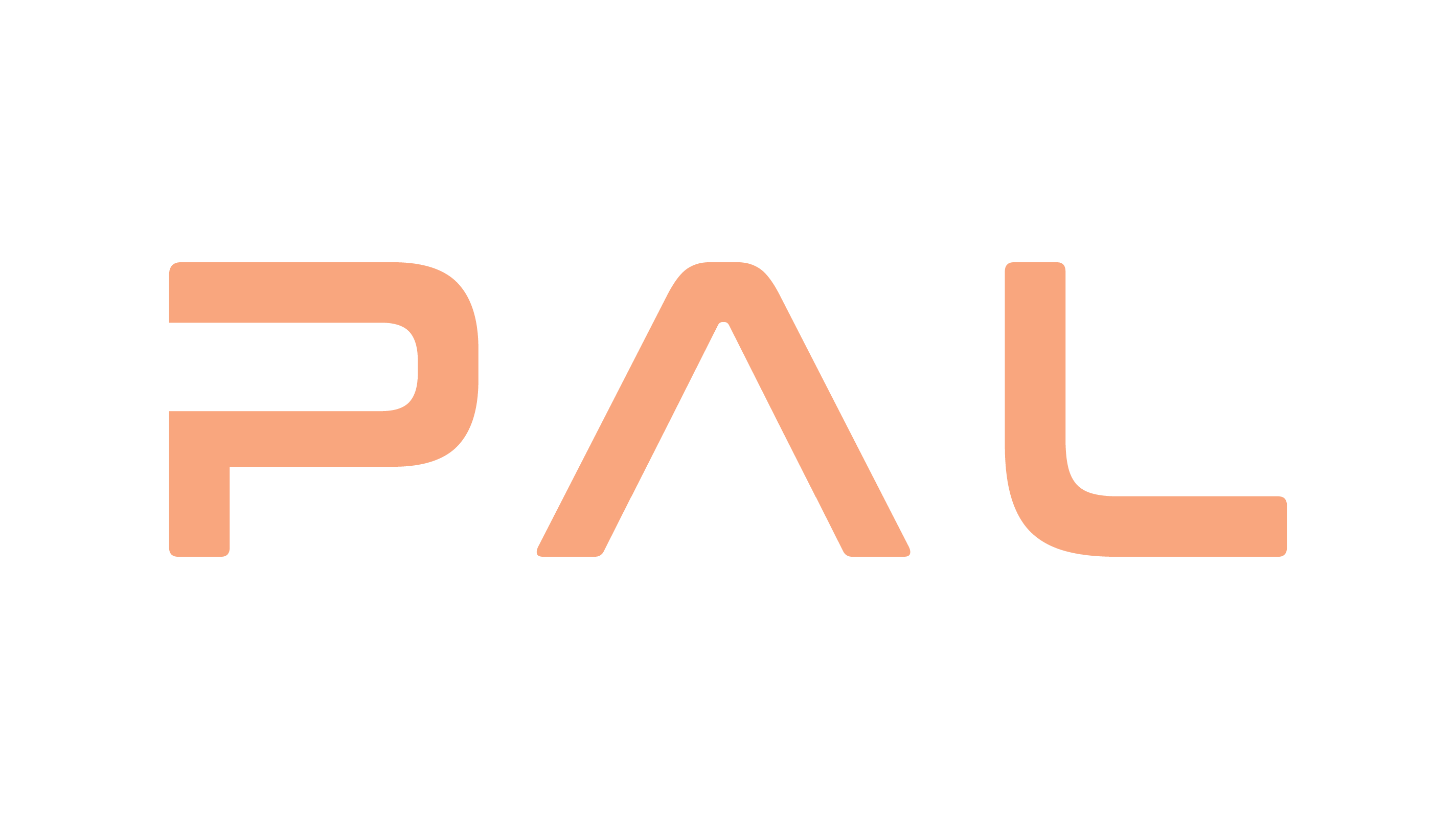Emergency Halt Procedure#
The Emergency Stop (E-Stop) is a critical safety feature that immediately powers down all actuators and stops the Kangaroo robot’s movement. It is used only in urgent situations to protect personnel and equipment from harm.
Activating the Emergency Stop#
In case of an emergency, press and hold the red Emergency Stop button on either the remote controller or the robot’s body. Continue to hold until the robot comes to a complete stop; release it only after the robot is safely supported.
Warning
Pressing the Emergency Stop immediately cuts power to all motors. The Kangaroo’s legs will go limp and the robot will collapse under its own weight. Keep clear of the robot when activating the E-Stop.
Restart Procedure#
Verify Safety Support: Before reactivating the robot, ensure it is fully supported by the safety crane or support system. Do not attempt to lift or hold the robot manually.
When at least one of the emergency buttons is pressed the “POWER” button LEDs are solid RED.
Reset the E-Stop: If the on-robot E-Stop is engaged, rotate or pull the button to reset it. On the wireless remote, release or reset the E-Stop by twisting it.
Check LED Indicators: Once the E-Stop is released, the “POWER” button LEDs will start blinking (RED or YELLOW).
Recovery Process: Press the “POWER” button for 1 second in order to continue the recovery procedure. During the recovery process, the “POWER” LEDs blink GREEN and when the process is complete and successful will light in solid GREEN.
Restart Software Interface: The following command needs to be executed to restart all the control intferace and Ethercat.
pal_restart_deployer
Note
Before continuing with the Homing Procedure ensure all Diagnositcs are in green from the WebCommander.
📹 Video Reference:#
The following video shows the result of pressing the Emergency Stop button:
The following video provides instructions about how to recovery from Emergency Mode: