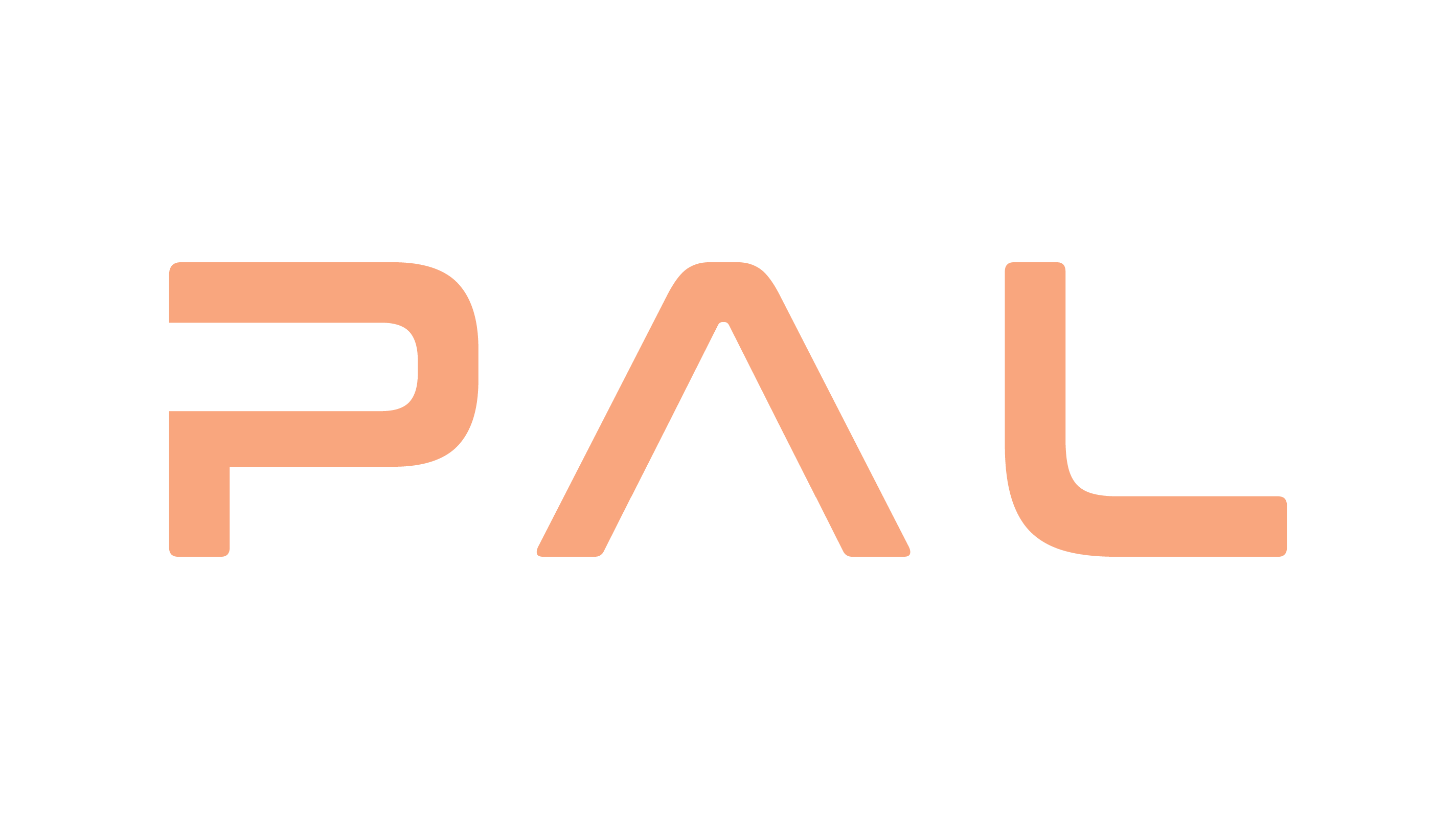Running the Docker Container#
On gitlab.com, your images should be inside the Container Registry of this project. This is accessible on the left sidebar, sometimes under the Packages entry.
In there you will see all the images provided to you, you can use the copy button to retrieve the url for using it, it will be needed later instead of PATH_TO_YOUR_DOCKER_IMAGE
In order to start any of the dockers loaded on this repository, you will need to log in the docker daemon on gitlab.com:
docker login registry.gitlab.com
an then enter your personal GitLab user and password.
For your convenience, we have published some scripts that simplify the launch of a docker with GPU acceleration. Follow the instructions at pal_docker_utils to properly set up your environment with nvidia-docker. If you do not follow the steps properly, you will not be able to run gazebo, rviz or other graphical applications from within the docker container.
Once logged and after configuring pal_docker_utils, you will need to execute the pal_docker.sh script with the name of the image and the application you want to start.
./pal_docker.sh -it PATH_TO_YOUR_DOCKER_IMAGE bash
The previous command starts a bash terminal inside a container of the specified image.
IMPORTANT
Remember that once inside the docker, any file created or any program installed on the docker will be deleted, if the specific file was not saved on the exchange folder. If the user needs to install a speicifc software everytime, it is better to create a new docker following the instructions on the tutorials, and taking as a base the desired docker image.